Having Trouble Signing In?
Michigan Educational Credit Union has many layers of security to protect your account including password lockout, multifactor lockout, and username/password minimum requirements. Sometimes your caps lock is on, sometimes you misclick a key and sometimes you forget your password. After 5 incorrect passwords, your account becomes locked. To resolve this issue you will need to use the "Forgot your password" feature or reach out to our support staff M-F, 9:15 AM to 5:30 PM EST.
Step 1
To access "Forgot your password" you can click on the hyperlinks or click on "Forgot your password" below the login box.
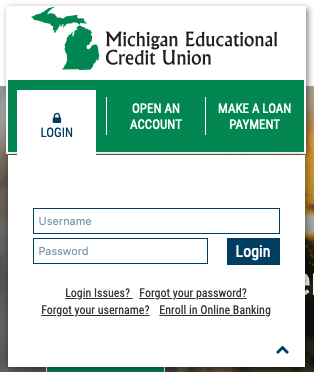
Step 2
You will then be asked for your User ID (Username) then click “Next”.
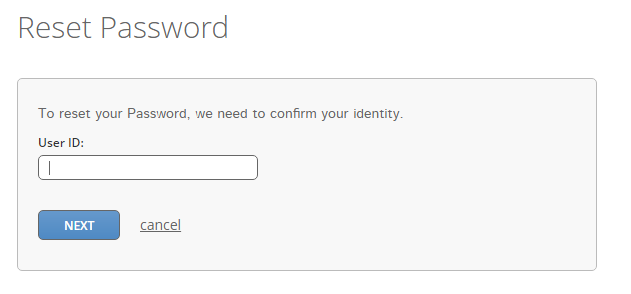
Step 3
You will be asked where you’d like the verification code to go (if you have more than one phone number registered with online banking) and how you’d like to receive it. Click “Next”.
You should receive a 4-digit verification code. Enter the code and push “Verify”.
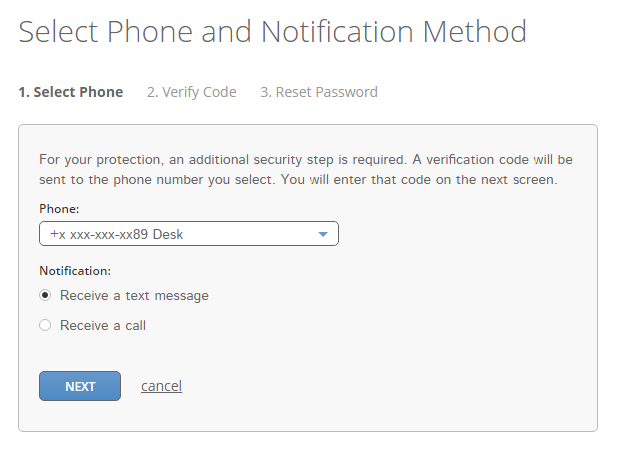
Step 4
You should receive a 4-digit verification code. Enter the code and push “Verify”.
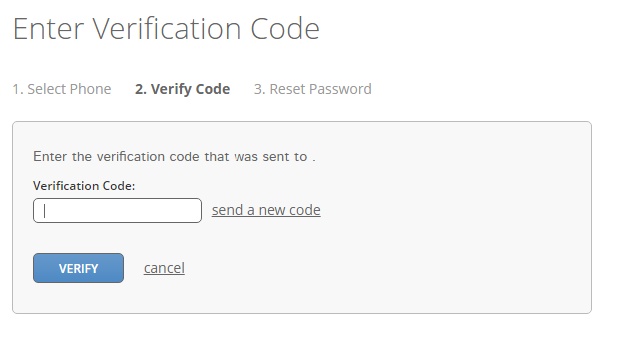
Step 5
Type in your desired password which meets the password requirements (you can see password requirements by clicking the help question mark). Make sure not to use a password that you’ve used in the past. Click “Save”.
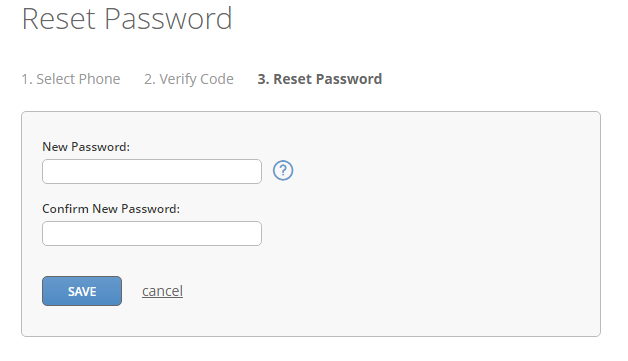
Step 6
Your password has saved, and your account has been unlocked. You will be allowed 1 additional attempt to login with your new password before an incorrect password will disable your account again. Enter your User ID and new password.
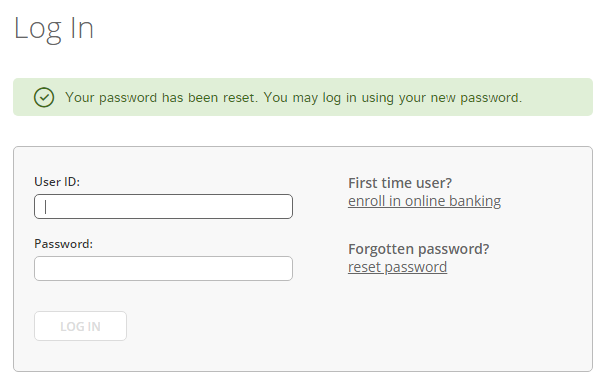
Go to main navigation

